Gadget: ViewQwest 4K TV Box & TVMC
Date: Sep 18, 2015
[update: http://sideloadfiretv.com/sideload-apps-amazon-fire-tv-windows/ is the tutorial for Windows to side load APK using ADB platform tools, the tutorial is for Amazon FireTV but it works similar on ViewQwest 4K. I tried to find the USB function on the ViewQwest box, I believe they turn off, and they don’t allow you to install APK via USB.]
Yesterday, I picked up the latest ViewQwest 4K box. After playing with Xiaomi TV box & Mini, Amazon FireTV & Stick, 10moon, Tmall TV box, etc etc. I am not sure how to do a review on this box.
To me, it is JUST ANOTHER ANDROID TV BOX that comes with a cool remote control.
But the selling point of this Android Box is, it comes with LOGIN APP to login to ViewQwest Authentication server, and hence UNBLOCK the geo-blockage from popular US based app such as Hulu & Netflix.
And if you are non-ViewQwest users, like SingTel, Starhub, M1 or MyRepublic, you can make use of Viewqwest FreedomVPN on this box. But bear in mind, the quality of the movie streaming is still depend on your own ISP network. What this box does is it unlock the geo-lock for you. So, if your ISP has lousy network peering with the content provider, although you can access them, i.e. Netflix, Hulu, Amazon, etc. But you will still get lagging or buffering.
I don’t have SingTel or Starhub or M1 or My Republic Internet at home, so, I am not sure how well this function work.
This blog is how to FACE LIFT the box. HaHaHa… yeap, do plastic surgery. hahahaha

It comes with a very cool remote control. Yeah, a remote control that has a MOUSE PAD on top. So basically, you now can run some of the Apps (APK) that does not support the traditional few buttons remote control.
It looks cool.
But in reality, I think use a Bluetooth Mouse is better. HaHaHaHa.

It comes with this UI interface.
And It SUCKS! (Because is Android! hahahaha).
I spent almost one hour trying to figure out what to do. And I am completely clueless.
Here are some of the problem I face.
1) Initially, if you just plug the HDMI cable into the HDMI port. It does not do anything. So, it might have some compatibility issues it seems. But then, if you turn off the TV, and reboot the ViewQwest box, it actually connect to the HDMI and show it on TV.
2) Initially, I run WiFI connection. Then, when I run some application, it complaint that the Network is not there. Such as Netflix. Then, I figure out I need to terminate the Netflix program. But the Android is designed for touch screen, so with that remote control I not sure how to do it. So, I plug in a mouse to do the job.
3) Big time problem with USB. I plug in a USB dongle for my mouse, then, the SOUND stop working. Play any movie no sound. Plug out the USB, sound resume.
4) I plug in the USB, and I have no clue where to install third party APK from my USB thumb drive. But then, something not work.
5) I run Netflix, and it tells me to upgrade Google play store. After upgrade, there are some error message here and there.
...
So, after 1 hour later, I GIVE UP. So, I tried the following to do the FACE LIFT. I had enough of this.
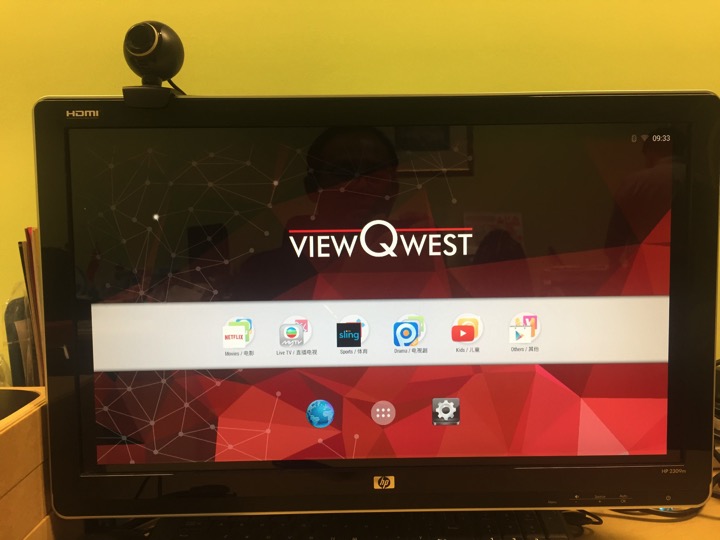
HACKING TIME
A. SIDE LOAD APK onto ViewQwest 4K TV Box.
[For MacOS users] Download the platform-tools-osx.zip from http://www.mediafire.com/download/yum9gn1wdx855x0/platform-tools-osx.zip.
(Sorry, this is for MacOS users only. For Windows users, I am sure you can google and find out how to do it on Windows. I have not been using Windows for many many years)
Install the platform-tools on any where you like. (for expert only)
Go to your ViewQwest 4K TV Box. Find out the IP of the box. For example, mine is 192.168.1.29
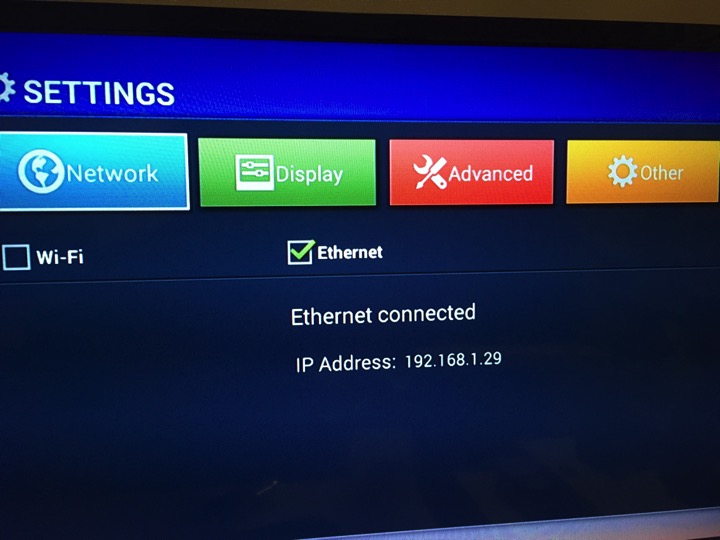
So, you go into the platform-tools directory and run the following command...
./adb connect 192.168.1.29
And this will connect your computer to the ViewQwest TV box.
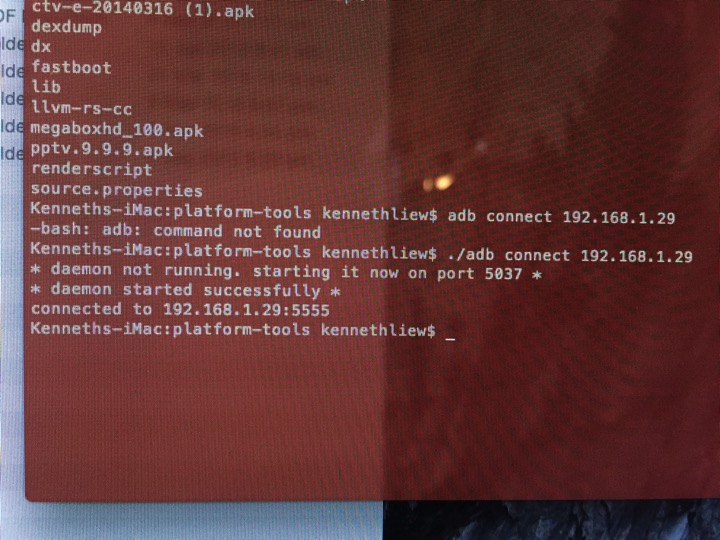
I have placed some APK files here for testing...
https://drive.google.com/open?id=0B_2LIa_dWu8sSzJiZDJ4TU9UaFU
Copy some of these APK into the platform-tools directory.
Then, you can install these applications APK files.
./adb install Shafa\ Market.apk
./adb install CloudTV.apk
./adb install tvmc-14.2.2-helix.apk
Your applications can be installed easily onto the ViewQwest 4K box.

And all you need to do is to click “Open”.

And you have your usual Shafa Desktop running on the ViewQwest 4K TV box. This is a much better UI. And it is a familiar UI to all.

Turn ON the Boot Start. So that whenever you reboot the box, it launch this Desktop UI instead of the ViewQwest one.
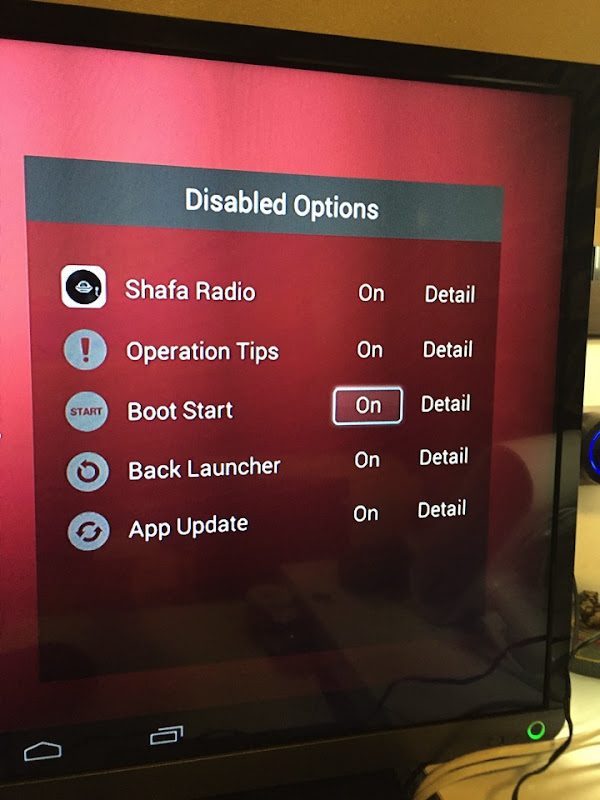
Every time you press the HOME button, it allows you to select the launcher.

Sometimes, this dialog box will come out. So, makes sure you ALWAYS choose Shafa Launcher.

The user interface is simple and easy to use.

And the Interface is in ENGLISH. Because the Android box OS is set to English language. So, most of your Desktop app are in English. And ViewQwest preloaded many apps for you. So, those apps which might need to use a mouse pointer will be easily navigated using the ViewQwest Mouse Remote control.

Here is the 2nd part of the topic. Installing TVMC.
TVMC is an application allows you to watch TV and Movies streaming.
You can get all the info from here.
http://www.tvaddons.ag/tvmc-android/
You notice earlier, I have already side loaded it on to my ViewQwest 4K box.
Click on Grant to install the App.

It is a 5-8 minutes installation...

Once install, you get this screen. Go select Genesis.

Let’s say I want to watch a TV show.
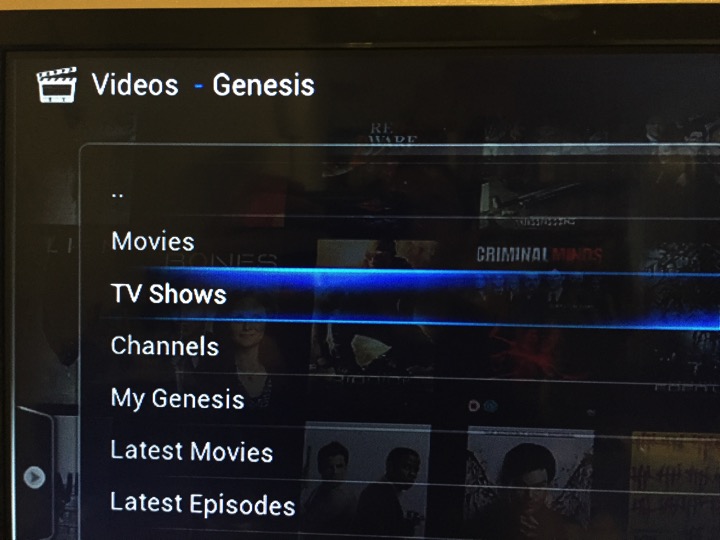
Select Returning TV Shows as I know the show I want to watch is Season 3.

Browse thru the TV show.
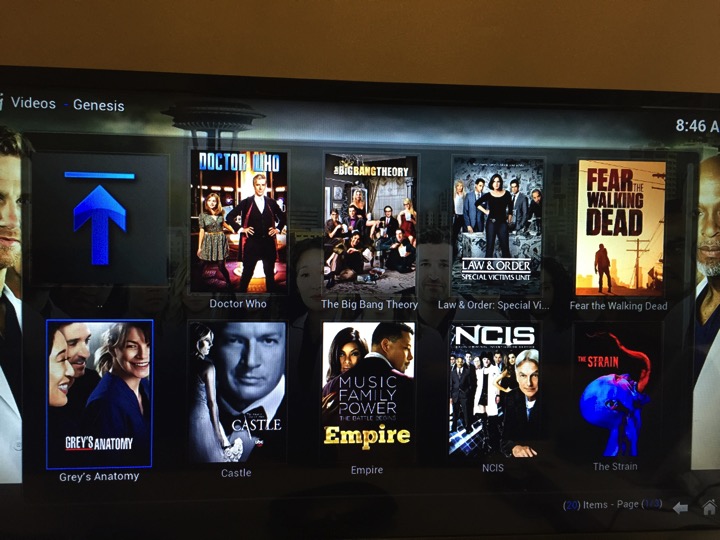
Click NEXT to go next page.

I found the show I want to watch.

I found the show I want to watch. Season 3.
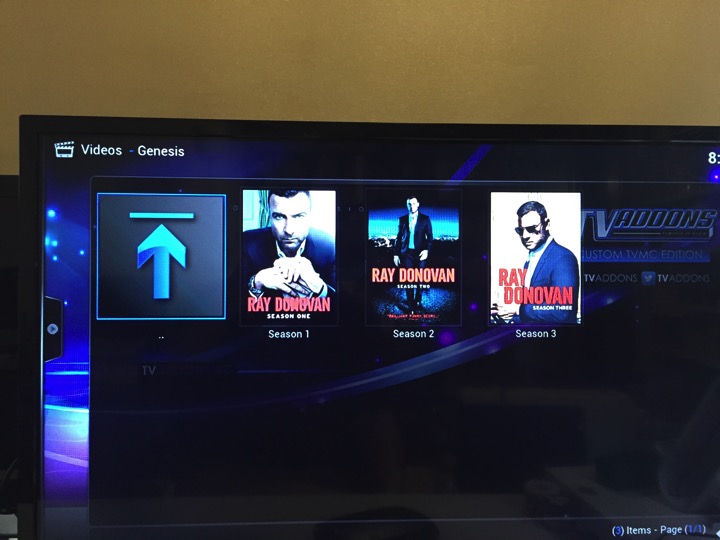
Go to the episode you like to watch.

If it works, it says “Working…”. If it does not, then, it will tell you No Streams...

Choose the streams that works. Many for you to choose and with different quality.

And it runs.

Summary.
1. This ViewQwest 4K TV box is just another Android Box.
2. What do you do when you have an Android Box? You install Shafa Market. I use ADB to install. This is where you going to get your apps.
3. It comes with a cool remote control. With a small mouse pad.
4. It has very sucks UI (KK Launcher). Don’t recommend average users to use it. So, install Shafa Desktop.
5. It has English language.
6. Since it comes with mouse pad remote control. You can run those Netflix and Hulu that need mouse input. Korean Apk too.
7. The box allows you to login into ViewQwest Freedom VPN and unlock the Geo-locked content sites.
8. But beware, the Internet speed to these content sides pretty much depend on your own original ISP speed. If it is slow, you complaint to your ISP.
9. I feel that this box is like Minix box like that. Nothing special.
10. Since CartoonHD, MegaboxHD all close down. So, the best alternative is to use the Kodi’s TVMC apk to watch it. Use the Genesis stream.
0 Response to "Gadget: ViewQwest 4K TV Box & TVMC"
Post a Comment